Adding and editing digital employees in Empsing is a simple process that allows you to expand your workforce or make adjustments to existing employees. This user guide will provide you with step-by-step instructions on how to add new digital employees and edit the details of your existing employees.
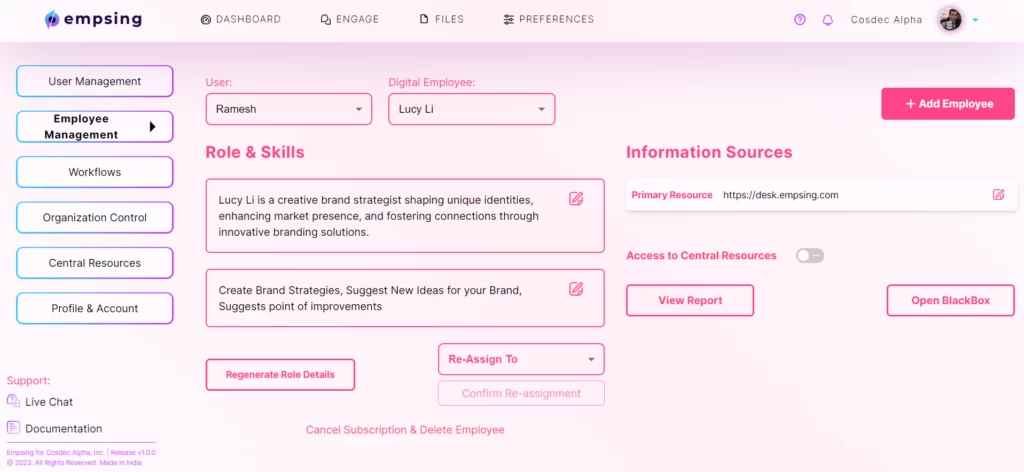
1. Adding Digital Employees
To add new digital employees to your workforce, follow these steps:
- Click on + Add Employee Button
- Select the role you want for your digital employee.
- Choose a user (manager) for the employee.
- Press ‘Pay & Hire’: Complete the process by clicking this button.
Billing Details: If you are adding a digital employee for the first time, you will be prompted by Stripe (our billing partner) to add your billing and payment details.
Existing Billing: If you have already hired before and set up billing, the new employee will trigger a change in the subscription value without any additional action.
2. Editing Existing Digital Employees
To edit the details of your existing digital employees, start by choosing the user whose employee you want to edit.
View & Edit Job Description & Skills
You can view and edit the job description and skills of the employee. This is the description your digital employee will be trained upon – make sure it is highly specific and relevant.
Regenerating Role Details
If you want to reset the role to the default description, you can regenerate role details by clicking on ‘Regenerate Role Details’.
Reassigning Employees to Different Users
You have the option to reassign an employee to a different user. Just select the user & confirm. The access to the employee and its data will be migrated to the new user.
Managing Information Sources
You can view and edit Information Sources for individual employees. These are additional materials used to train specific employees. However, adding new sources is limited to the user that manages the employee.
Access to Central Resources
You can choose whether to allow the digital employee to have access to the central resources of your organization. If allowed, these materials will be used to train your digital employees.
Viewing Interactions and Performance Reports
You can access all interactions via the black box and view performance reports for the selected employee.
Removing Digital Employees
If you decide to remove an employee from your digital workforce, you can click ‘Cancel Subscription & Delete Employee’ and follow the remaining steps.
You now have a comprehensive understanding of how to add, edit, and manage digital employees in Empsing. Whether you want to expand your workforce, make adjustments, or remove employees, Empsing provides you with the tools you need to efficiently manage your digital employees.